The RPDB API Key is a cool tool that helps people make their media center way better by getting into the Rating Poster Database (RPDB). This place has tons of posters for movies and TV shows with ratings from IMDB, TMDB, and TVD. With the RPDB API Key in hand, you can dive into this database to pick out your favorite posters. You’re not just stuck with what’s there; you can add your touch like special text labels or badges, and even swap in different images for the posters.
What is the RPDB API Key?
The RPDB API key is like a special pass that lets you into the Rating Poster Database (RPDB) where you can find lots of movie and TV show posters. With this key, you’re able to look up posters that come with ratings from well-known sites like IMDB, TMDB, and TVDB.
To kick things off with your own RPBD API Key, the first thing to do is pick a subscription level on Patreon. There are different levels each offering various perks and limits on how many requests you can make depending on what works best for you. After picking your tier and subscribing, they’ll send the RPBD API Key right over to your email.
With the RPBD API Key in hand, accessing their database becomes super easy. You just need to use their provided URL for making those requests but remember it has got to be done securely using SSL.
The Importance of API Keys
API keys are super important for keeping web services safe and running smoothly, like the RPDB API Key. They’re a way to make sure only people who should be using an API can use it.
With an RPDB API key, you get to access the rating poster database as long as you’re subscribed. This stops anyone who shouldn’t be there from getting in and messing things up. Each key is linked to a certain level or “tier” that decides what you can do with it and how many times you can ask the API for stuff within a month.
Speaking of asking for stuff, there’s this thing called request limit. It caps how many requests you’re allowed to send in a set time frame, usually every month. This rule keeps one user from hogging all the service so everyone gets their fair share of usage whether they just check out things now and then or need lots of data regularly.
Users must keep track of how much they’ve used their allowance because going over your monthly request limit could mean trouble – like not being able to use your key anymore until next month kicks in. To stay on top of it, checking how close you are to hitting your cap often is smart planning.
Getting Started with Your RPDB API Key
To get started with your RPDB API Key, follow these simple steps:
- Subscribe to a tier: Visit the RPDB Patreon page and choose the tier that best suits your needs. Each tier offers different benefits and request limits. Read the tier descriptions carefully to select the one that aligns with your requirements.
- Obtain your API Key: Once you have subscribed to a tier, you will receive your API Key via email. This unique identifier is essential for accessing the RPDB database and its features.
- Access the settings web page: To manage your RPDB API Key and customize its settings, visit the RPDB settings web page. This page provides a convenient interface for controlling your key and accessing various configuration options.
- View your request count and tier information: The settings web page lets you view important information about your API Key, including your current request count and the tier you are subscribed to. This information is crucial for monitoring your API usage and staying within your allocated limits.
- Make API calls: Once you have obtained your RPDB API Key and familiarized yourself with the settings web page, you can start making API calls to access the rating poster database. Use the API URL provided by RPDB and include your API Key in the request headers to authenticate your requests.
By following this quick start guide, you will be able to leverage the power of the RPDB API Key and enhance your media center experience with customized posters and ratings.
Implementing the RPDB API Key in Projects
You can easily add the RPDB API key to different projects, like media center apps and series libraries. This lets developers make their projects look better and gives users a more engaging experience.
With media center applications such as Plex, Emby, Jellyfin, and Kodi, you can use the RPDB API Key to automatically update your media folders with images that have ratings. By setting up these apps with the RPDB API Key, people get to see custom posters and ratings for their movies and shows.
For those using media centers like Plex that allow local assets, it’s crucial to turn on the “Use local assets” option in your library settings. You do this by going into Account settings under the Libraries section where you find a Gear Icon next to Movies or Series Libraries; here is where you enable “Use local assets.”
When organizing your media folders so they match correctly with IMDB URLs., it’s best practice if movie folders include both the title of the movie plus its release year while the series should have the name followed by the start year.
By sticking close to these steps for adding in the RPDB API key will help blend seamlessly offering visually stunning poster art alongside accurate film scores directly enhancing user enjoyment across favorite films & TV show collections.
Troubleshooting Common RPDB API Key Issues
When you’re working with the RPDB API Key, sometimes things don’t go as planned. Here’s how to fix some of the usual problems:
- With any error messages popping up, start by checking your status code. If it’s not 200, there’s something wrong with your request. Look at what this code means in the API docs to figure out why it happened.
- For errors about an “invalid key,” make sure you typed your API Key correctly since it needs to be exact, including upper and lower case letters.
- When expecting a JSON but getting text instead, there might be a mistake in how you’ve set up your request. The solution is often found in reviewing the format guidelines provided in the documentation.
- Regarding issues like unexpected errors or being blocked from making more requests, keep an eye on how many times you’ve used the RPDB API Key. You have a certain number of uses depending on which tier you’re on; going over could cause problems. If that happens frequently, think about moving up to another tier or using fewer requests if possible.
- Lastly, if these steps don’t clear things up for you with your RPDB API Key troubles,
- reaching out directly to their support team can help sort out whatever issue
- you’re facing.
By tackling these common hurdles one by one following this advice ensures users enjoy smooth sailing while navigating through RPDB API tasks.
Conclusion
To wrap things up, getting the hang of the RPDB API key is crucial for a smooth blend into your work and making project handling a breeze. By really getting what API keys are all about and having a clear plan to put them in place and fix any usual problems, you’re setting yourself up for more sophisticated use of RPDB API keys in whatever projects you’ve got going on. Keep on top of things, stay ahead of the game, and be ready to make the most out of RPDB API keys to boost how much you get done and bring your projects across the finish line successfully.

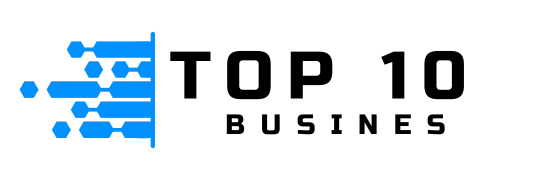


[…] AWT66W is all about new tech that breaks through old barriers. It’s a name for something that does a lot of different things, from making factories smarter to improving how we talk over long distances. This change is shaking up our usual ways of dealing with technology. […]